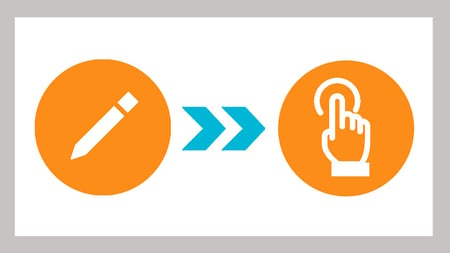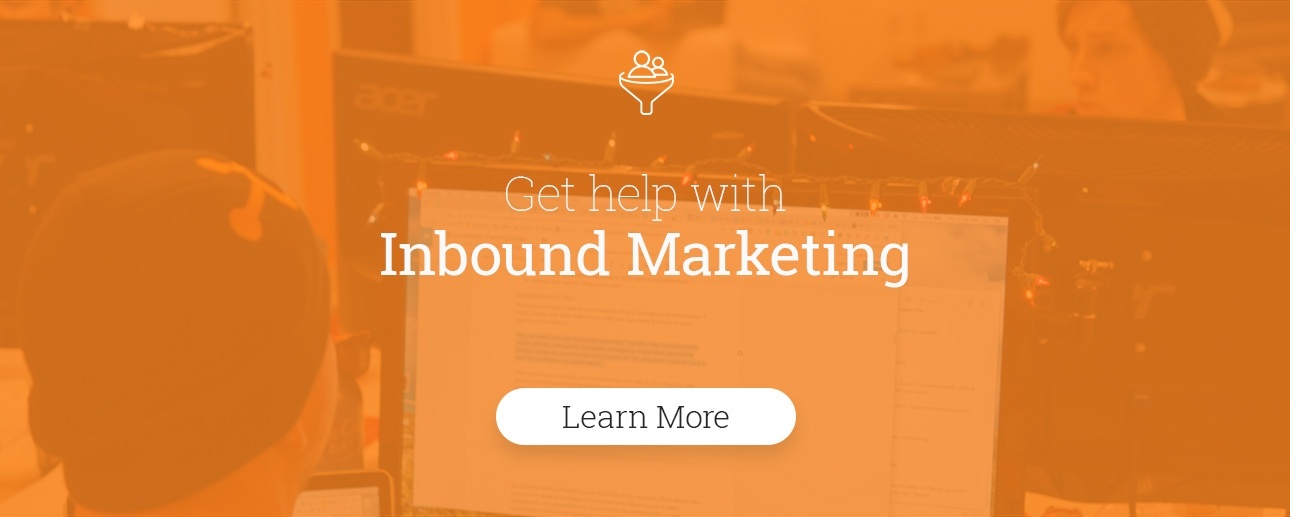Your Google AdWords campaign might be performing well, with high click-through rate, low cost-per-click or any of the other metrics like Average Position, Impression Share or Impressions. But this doesn’t mean anything if you aren’t measuring your return on investment (ROI) through conversion tracking— and don't worry, in most cases, it's not complicated at all.
Conversion tracking is the best way to tell if the traffic your AdWords campaign or ad groups are generating quality traffic that converts and increasing leads, sales, downloads, subscriptions, etc. Without conversion tracking, you cant see how many of those clicks result in real action, or if there are any ad groups which are not up to speed and should be optimized.
In this blog, let’s assume you have already set up your account and you are happy with the performance, but here are a few tips to make sure you have the big things covered. You will also need a landing page to track conversions, so read this make sure your landing page is optimized as well.
Basic Set Up, Click by Click
The most common conversion people want to track are Events. Let's take a look at a scenario where the purpose is tracking sales:
- Click on the “wrench” tool in the upper right hand corner of the page.
- Look under the Measurement column for the Conversions tab.
- Click on the blue “+” in the upper left corner to add a new conversion event.
- You will have four options to choose from, as we said we will be choosing “Website.”
- Give this event a clear name so you can tell from a glance what exactly this will be for or measuring. Don't simply call it “conversion 1” or “sales.” Be as specific as possible, especially if you want to track Events on a single page.
- Choose from “Purchase/Sale”, “Sign-up”, “Lead”, “View of a key page” or “Other.” For this example, we will be looking at “Purchase/Sale,” but don't worry— the others are very similar.
- Next, you will have an option to give the conversion Event a value, so ask yourself what is the average value of a single conversion. Enter this here, however you can also leave this blank and come back to it later. Google will also offer examples to help you make your choice.
- Next, you can ask to track multiple conversions or just count all actions as a singular Event. "Every" is recommended for purchases, where every conversion adds value. Example: If someone clicks your ad, then makes three purchases, AdWords will count three conversions. "One" is recommended for leads, sign-ups and other conversions where only one conversion per click adds value. Example: If someone clicks your ad, then fills out three sign-up forms, AdWords will count it as one conversion.
- Google will then asks you how long you would like to leave the conversion window open for. This lets you see how long it took for someone to convert on your site, the time between impression and the value of the conversion.
- Next, set a “View-through conversion” window. This is a little abstract, but this will count a conversion even if they don't click on the ad and merely view it. Google defines this as “the number of days after an impression during which a view-through conversion will be recorded. View-through conversions occur after an ad impression, if the user doesn’t interact with the ad, then later converts.”
- The next question asks if you want to “Include in Conversions.” This setting lets you decide if these conversions should be included in your Conversions and Conversion Value columns. If you uncheck it, data will still appear in the All Conversion column. I recommend to never use “Smart bidding,” as you have less control over your spending.
- Finally, the last option regards the attribution model. There is no right and wrong here, but most people choose the “Last click” option as they want to see what action lead to the conversion, however this may eliminate previous traffic which played a part. “Linear” or “Time decay” might be worth looking into if you want a more accurate model.
- Now click “Create and Continue.”
- You can now send the install instructions to someone or install this yourself. If you choose “Global site tag” you only need to install the global site tag once per account, even if you are tracking multiple actions. You can choose “Page load,” this is great for thank you pages, or click to add the snippet to the page that has a button or a link you'd like to track for clicks.
- Celebrate! You are a rockstar. Get ready to look at those sweet conversions and begin tracking data over time.
Is It Working?
If you want to check if your code is working, that you didn't just go through all this for nothing, here’s some ways to double check.
The first and easiest way is to check back in again after a few hours and look for a green circle to the left of the conversion you set up. Next check for the “Status” to read “Recording Conversions.”
You should also be able to see statistics for the number of conversions, repeat rate and a few of the other metrics you selected during the set-up process. This can sometimes take quite a few hours, especially if conversions are low or the account doesn't get much traffic, so if you check back in a couple hours and don’t see results, don't immediately think it’s not working.
Here are a few more suggestions from Google: “For conversion tracking to work, you'll need to add the global site tag and event snippet to your website, including the onclick tag for the button, link, or image you want to track. Learn more To make sure your tag is working, check the tracking status on the "Conversion actions" page. It might take a few hours to verify that the tag is on your website. Learn more You can also use the Google Tag Assistant plugin for Chrome to make sure your tag is working. You can edit the settings for this conversion action at any time.”
Now Use the Data!
The best part about setting this up is using the data to optimize your account, so think strategically about how best to use the data. Combine the conversion data from AdWords with other sources like Google Analytics or your HubSpot portal, etc. for a complete look into your sales performance.
Nothing is perfect the first time and there are always ways to get better. Continue to A/B test and iterate upon your ad groups, looking for other conversion opportunities.
If you need help— leave it to the experts at Impulse Creative. We have the marketing know-how to put your business on the map, with the most effective strategies and a genuine interest in your business and success.