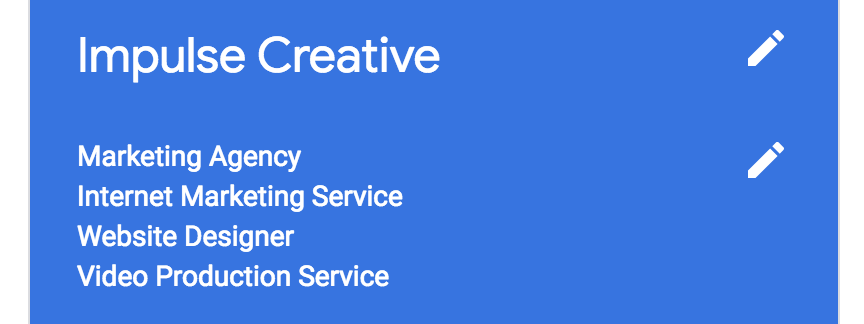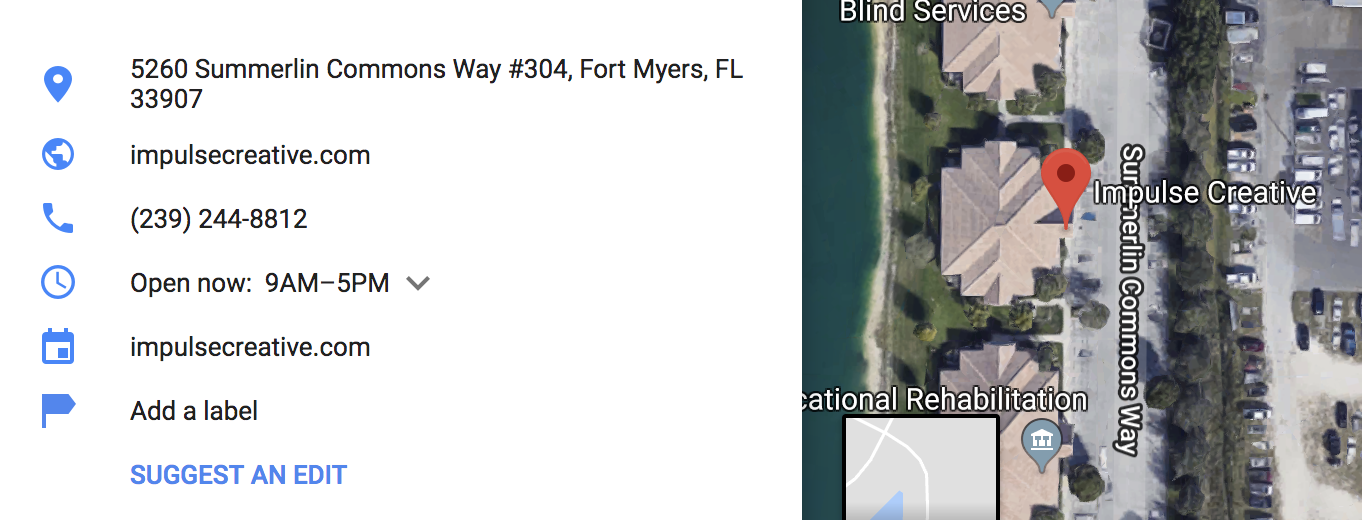3. Utilize Google Posts
Login to your GMB and click “Posts” to write one. These appear on your Knowledge Graph as short blocks of text, often with a featured image.
See this example below, where MOVE Fitness & Wellness use their post to talk about an event:
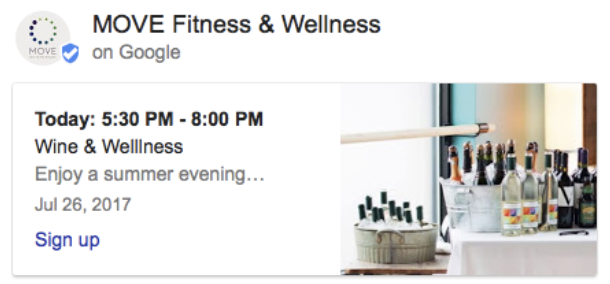
When you create Google Posts, make sure to:
- Use your posts as selling tools. They usually feature promotions or new products. Don’t worry so much about stuffing keywords here, as some studies have found that doesn’t really influence your ranking.
TAKE ACTION: Since only the first 100 characters show up, be sure to be succinct and put the most important points in the beginning. - Optimize each post’s photo. The best image size is about 750 x 750, and be sure to keep it square, not rectangular.
TAKE ACTION: Be mindful of the dreaded “cut-off.” Google might clip off the top of your photo, so make sure that you choose a picture where the main action happens in the center to avoid hiding parts of faces or your product. - Remember to repost every 7 days. Because each post expires after a week, ensure you actively log into your GMB account to post often— just like you would on any social media network.
4. Ask for Google Reviews
Reviews are a huge ranking factor in helping businesses land on the local SERPs, and it’s no different for your GMB ranking.
In fact, the information box will feature your reviews with the most activity, displaying a 1 out of 5 score for your business for your Google reviews, or reviews from across the web.
Google might also feature up to three individual reviews, displayed in two-lined quotes:
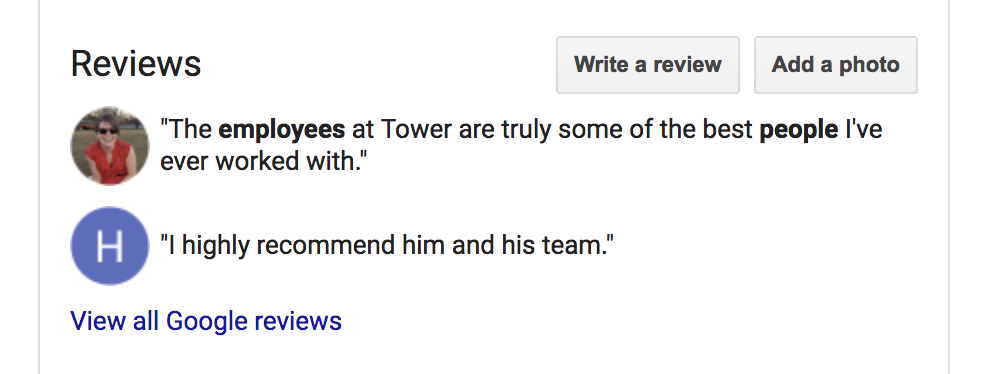
How to Get the "Reviews" Section to Show
If you are having trouble getting your GMB Reviews to show, ask yourself the following:
- Do I have more than three reviews? Google can't display what's not there— and, the search engine wants a decent selection to choose from.
TAKE ACTION: Ask your audience to review your business in an email blast (with the direct link) and by posting signage in your brick-and-mortar store. We recommend offering some sort of incentive for sharing their feedback in a Google Review, like a coupon or a free puppy. Okay, maybe not a puppy. - Are my current reviews legit? You never want to come across as inauthentic to your audience by getting fake reviews, so be sure to facilitate genuine feedback. The worst thing you can do is plant phony testimonials. Your audience will see right through it— and so will Google. (You don't think the world's largest search engine can tell you're posting from the same IP under all your fake profiles? Come on.).
- Am I replying to my reviews? Even if you have many reviewers, Google will look for reactions to each from other reviewers, and to see that you as the business owner are actively responding to your customers.
TAKE ACTION: For those of you with some not-so-hot reviews— they aren’t going away. You can delete them, but again, you'll risk coming off an inauthentic. Be sure to follow these best practices for responding to negative customer reviews.
No matter if they’re bad or good, the sheer number of reviews matched with active customer responses and interactions could help coax your Knowledge Graph out of hiding, so it’s helpful to maintain a strategy for both attaining and responding to your Google reviews.
Maybe It’s Time to Access Your Local SEO
Some SEOs speculate that your number of backlinks and citations can also influence your Google Knowledge Graph rankings.
There’s no doubt that some local SEO optimization can help improve your rankings for mobile users in your area and attract more customers.